Output size != Input Size Workarounds
For REZup V2, DNN 2 and 3, we added an additional GPU memory management FAQ
REZup Super Rez Gotchas
- After Effects: Applying REZup Resize on an Adjustment Layer might offset the clip, plugin cannot resize output of an Adjustment Layer
- Premiere: You might be output size wise limited to sequence dimension. Import your footage, in this case 1920 x 1080. Go to Sequence > Sequence Settings and we enter 3840 for width and Height to 2160 pixels. So, we just set the output to UHD. Now we add REZup RESize to our 1920 x 1080 clip.We can Set output Dimension in the effect controls and we see that we have a sort of “Action” menu here. We can Set to Input Layer size, Set Zoom or Set to Sequence Size or just Set to Sequence Width.We can choose Set to Sequence Size and you can see it changed the dimensions to the dimensions I set in the Sequence Settings, 3840 x 2160. You can also just enter those values manually if you choose to do that. It doesn’t change the size of the footage until I go back to the “Action Menu” and apply the zoom by selecting Set Zoom (or enter it manually). You can see that our footage is now UHD 3840 x 2160.
- Final Cut Pro: You need to use the image parameter to setup the source image and apply the effect on a generator/source the wanted output size. If you want to up-scale your FullHD clip to 4K, start creating a 4K project. Then drag to the timeline something like a FCP Custom Generato, apply REZup Resize and pressing the ’Source Layer’ field choose your FullHD clip, and then “Apply Clip”.And make sure the length of the Generator is the same as the length of the Source Layer you want to REZup.NOTE: FCP is automatically up-scaling the Source Clip to the output size. To turn that off, click on the timeline and scroll down to the bottom of the Inspector Window. In the ’Spatial Conform’ Tab, simply switch ’Spatial Conform Type” to None (default is Fit).
- Motion: You just set the wanted output dimension on the source itself.
- OpenFX