Managing your Account: Moving a key-based license
Deactivate directly from a Machine without an account:
If you want to move a key-based license (of the form XXXX-XXXX-XXXX-XXXX-XXXX-XXXX-XXXX, issued from Dec 2018 and later) from one machine to another, the process is easy.
Simply click on the activation or info button for the product in the plug-in product settings. Deactivate the license on that machine.
Then install the product on the new machine, and activate the license on the new machine. If you’ve already installed the product, you can simply activate using the activation or info button in the product’s effects controls settings. If you would like the capability to manage licenses remotely, setup an account and follow the directions below.
With an account: If you have created and activated your account, you are now able to manage your licenses and view your invoices. Your account enables you to look up where a license key is activated, remotely deactivate the license, and give permission to use licenses to other users. For clients who hire freelancers, you are now able to loan a license and remotely call it back. For large facilities, you are now able to assign a pool of licenses to a division by creating a different user account per group.
To create an account simply go to the Account menu at the top of our website and sign-up. You will receive an email notification that confirms that the account has been successfully created.
For existing clients: We will progressively merge the old database of client licenses into the new system. If you buy a new product and have other licenses (pre February 2022), please send your account login or email address to sales@revisionfx.com and ask us to merge your old license history. Only license keys for the current versions of our products can be merged at this time, we will improve that over time.
Floating licenses are still manually processed. See the FAQ https://staging2.revisionfx.com/faq/category/licensingfaqsfloating/.
Simply click on the activation or info button for the product in the plug-in product settings. Deactivate the license on that machine.
Then install the product on the new machine, and activate the license on the new machine. If you’ve already installed the product, you can simply activate using the activation or info button in the product’s effects controls settings. If you would like the capability to manage licenses remotely, setup an account and follow the directions below.
With an account: If you have created and activated your account, you are now able to manage your licenses and view your invoices. Your account enables you to look up where a license key is activated, remotely deactivate the license, and give permission to use licenses to other users. For clients who hire freelancers, you are now able to loan a license and remotely call it back. For large facilities, you are now able to assign a pool of licenses to a division by creating a different user account per group.
To create an account simply go to the Account menu at the top of our website and sign-up. You will receive an email notification that confirms that the account has been successfully created.
For existing clients: We will progressively merge the old database of client licenses into the new system. If you buy a new product and have other licenses (pre February 2022), please send your account login or email address to sales@revisionfx.com and ask us to merge your old license history. Only license keys for the current versions of our products can be merged at this time, we will improve that over time.
Floating licenses are still manually processed. See the FAQ https://staging2.revisionfx.com/faq/category/licensingfaqsfloating/.