REZup Super Rez Gotchas
As REZup requires a lot more GPU resources than conventional tools, it’s recommended you test before using it in a big project to understand your hardware limitations. You can go higher res with more GPU VRAM. This applies particularly to DNN 2 and 3 models who are huge.
This is tested on AMD, nVidia and Apple GPU processing. For nVidia we recommend you use the latest Studio drivers. This will work with integrated graphics but much better with AMD Strix Halo but you might only be able to do “thumbnail” upscale on a small Intel or AMD integrated GPU. The VRAM size of your GPU will determine how large the upscale will be. In general the source resolution is the determining factor in determining how much memory will be used. So you need a pretty decent GPU to use 8K video sources.
1. We recommend you turn off any simultaneous frame renders, multi-frame render preferences.
2. Check before launching the application in which you run REZup that there is not something else already using a bunch of GPU VRAM (Graphics Card Memory).
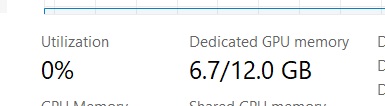
If something already use 2-3 GB, figure what that is and exit that. Could even be the browser in which you just played back a 4K video. If you hit the max real physical memory available, the driver will cache to RAM and your whole system might become real slow. It’s possible that 4K to 16K consumes already 9 Gb of VRAM…
3. Avoid external renderer launching a separate background render on same system. For example in Premiere use Export rather than AME.
4. A number of things can reduce memory usage, for example work in 8 or 16bit instead of 32bit float, turn off GPU engine if they do IO on same GPU.
5. Once you are happy with a video frame result, we suggest you render out and reimport if this is part of a video editing project. You cannot not edit fluidly with this effect applied. You can also temporarily switch to a classical filter like Lanczos while editing and reset for final render.
6. Long render times: yes on some less capable systems if you try to do 16K, 20K etc renders expect that suddenly you might enter minute per frame territory render times. Be patient when tweaking parameters.
7. In applications such as Adobe, you can reserve memory left for other apps. Make this much larger than usual as we generate tons of Vulkan buffers intermediates and these are not memory managed by the host. Failure to do will push you in virtual memory (hard disk = real slow) as AE say after a RAM preview will not release its own transient memory caching as it won’t be informed.
TDR Delay On Windows if you do a super high resolution render you might hit a TDR message. Windows set a time limit of 2 sec to return from a kernel (a chunk of code). In this compute case it might not be enough. Solution is to edit the Registry.
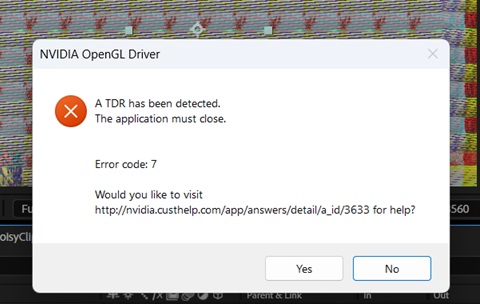
Run regedit, the Windows Registry Editor (Windows Key +R – regedit)
Navigate to: HKEY_LOCAL_MACHINE\System\CurrentControlSet\Control\GraphicsDrivers
If the TdrDelay key exists, double-click on it and change it’s value to like 10 (as high as necessary).
If the TdrDelay key does not exist, add the key by:
Edit -> New -> DWORD (32bit Value)
Name the key TdrDelay
Double-click the key, make it a Decimal (instead of Hexadecimal) value and set it to 60.
Reboot your system.